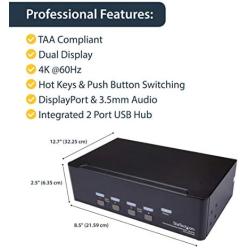CKL 2 Port KVM Switch Dual Monitor DisplayPort 4K 60Hz, 2 Computers x 2 Monitors KVM Switch with Audio and USB 2.0 HUBS DP 1.2 622DP
About this product
*【2x2 KVM SWITCH DUAL MONITOR DISPLAYPORT】Hooking up 2 dual Display Port desktops and / or Laptops to share one set of keyboard, mouse and 2 monitors for extended, mirrored display; Perfect for computers with 2 DisplayPort graphic outputs and 2 DisplayPort monitors; Each computer needs to have 2 video connection to the KVM Switch, Please be aware of adapters you might need for your configures before order.
*【DISPLAY PORT KVM SWITCH WITH ADVANCED SWITCHING MODES】It provides several switching options for different scenarios: 1. Keyboard Hotkey. 2 Mouse click. 3 Push button. 4 Wired Remote. 5. Auto scan with adjustable interval (for monitoring and testing)
*【KVM DUAL MONITOR SUPPORTS MULTI PLATFORMS】Cross support Windows 2000/XP/Vista、Linux, Mac and most other major operation systems; Plug and play without any software needed.
*【USB 2.0 KVM SWITCH 2 COMPUTERS 2 MONITORS】With 2 USB keyboard and mouse ports (for hotkeys), and 2 extra USB 2.0 HUBS, supporting USB pass-though to compete with more wired or wireless keyboard and mouse, and share more USB devices between computers.